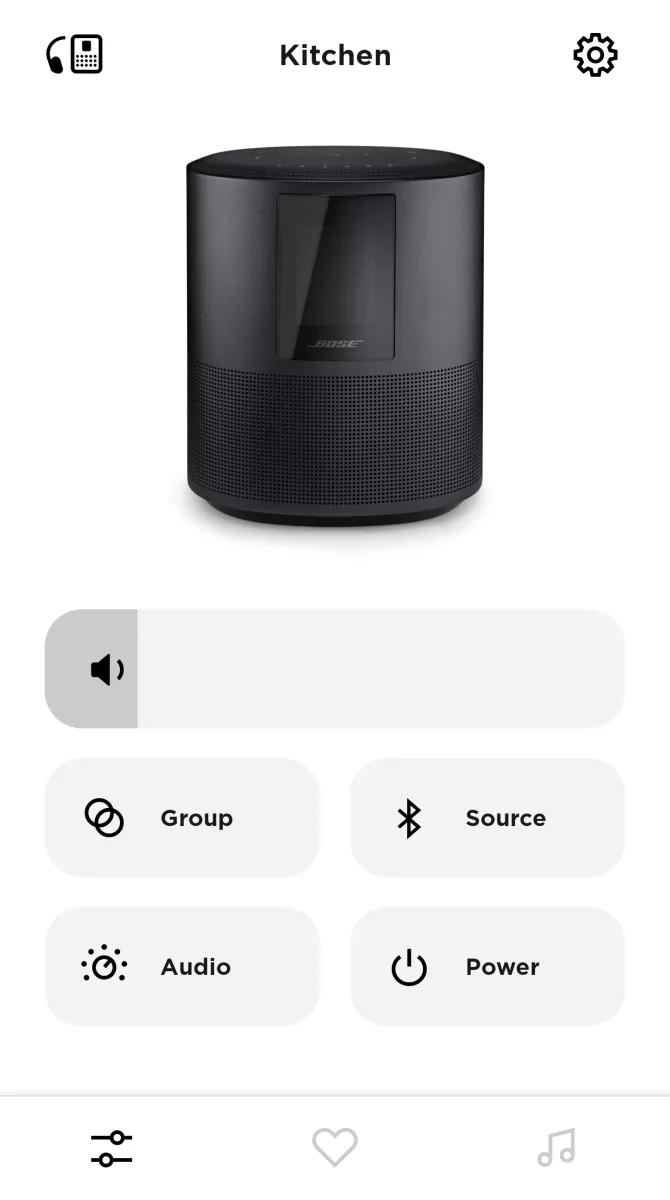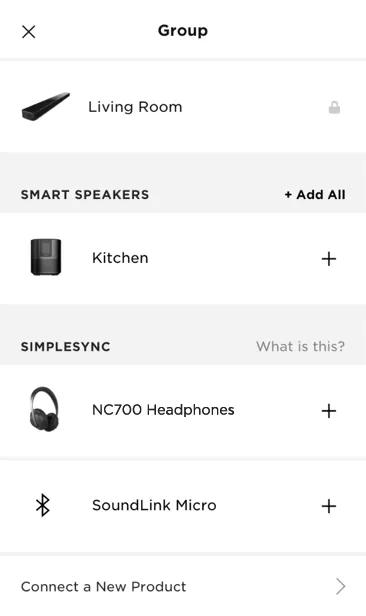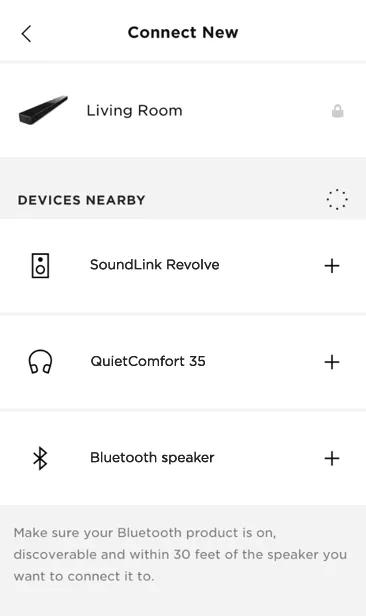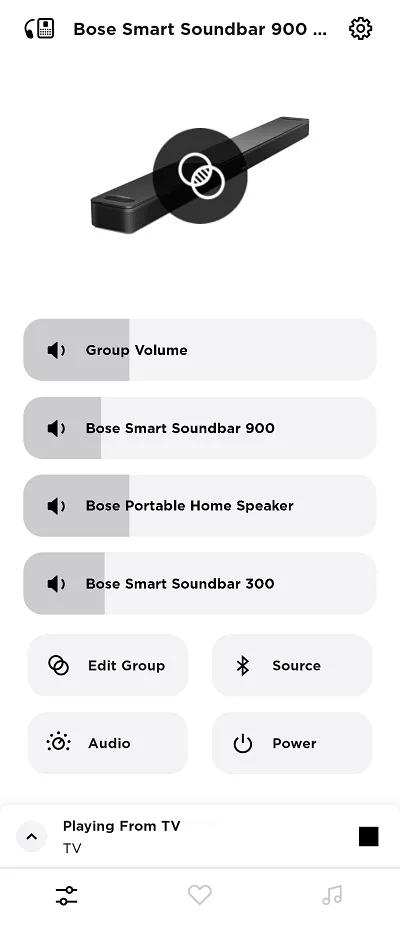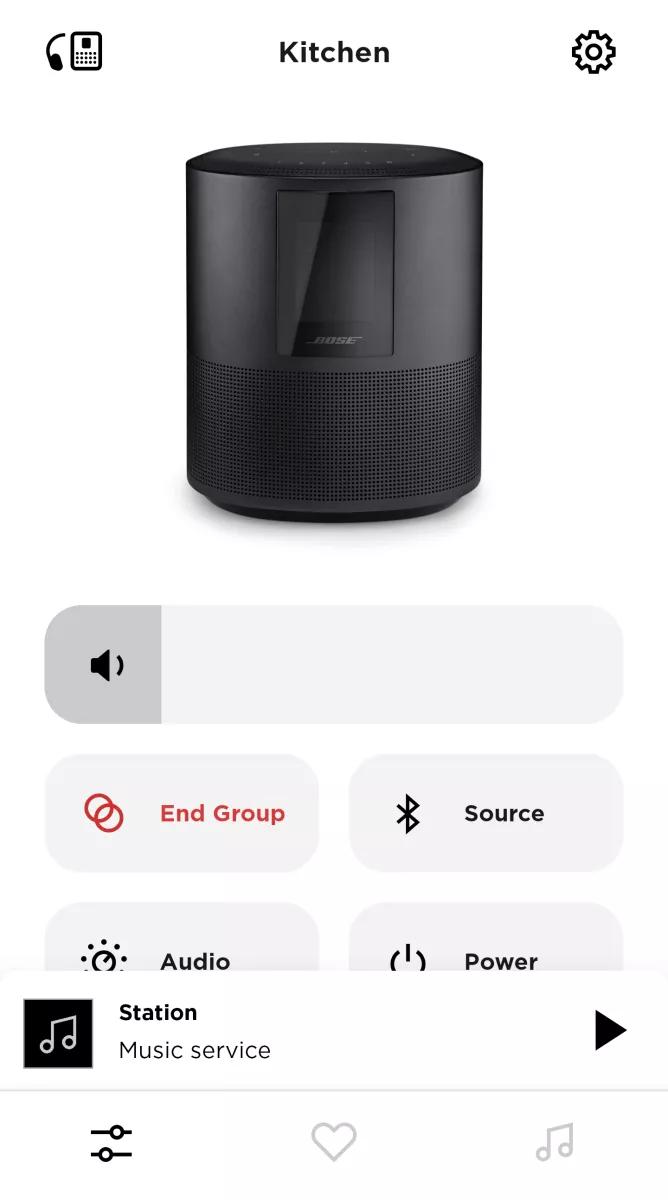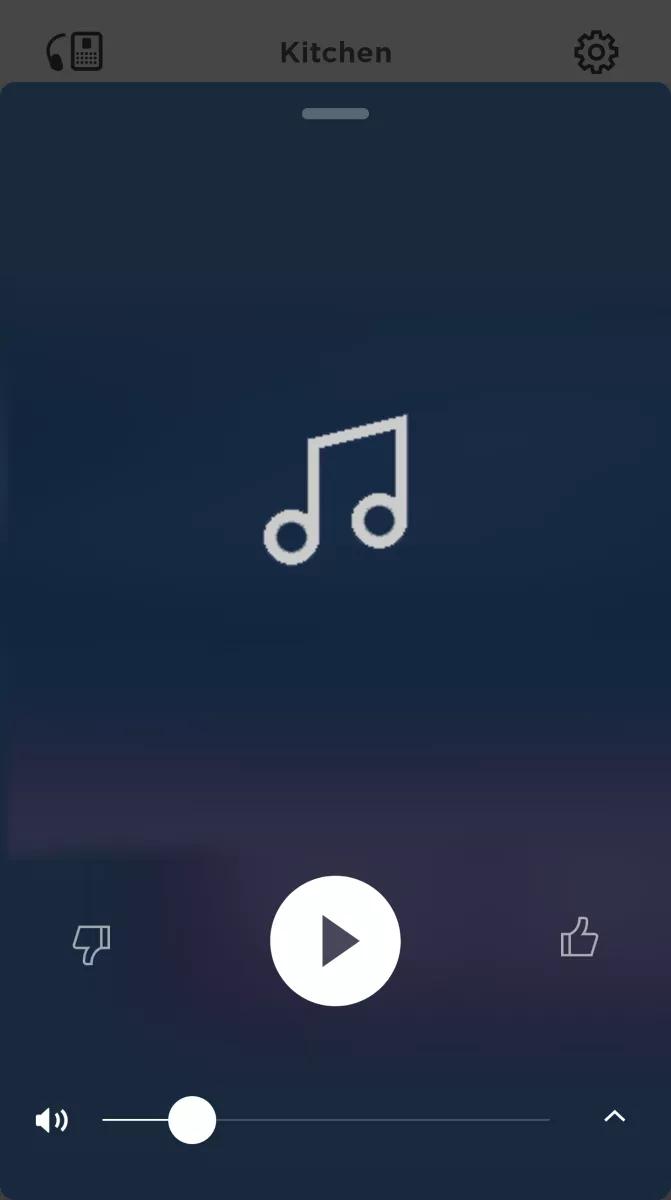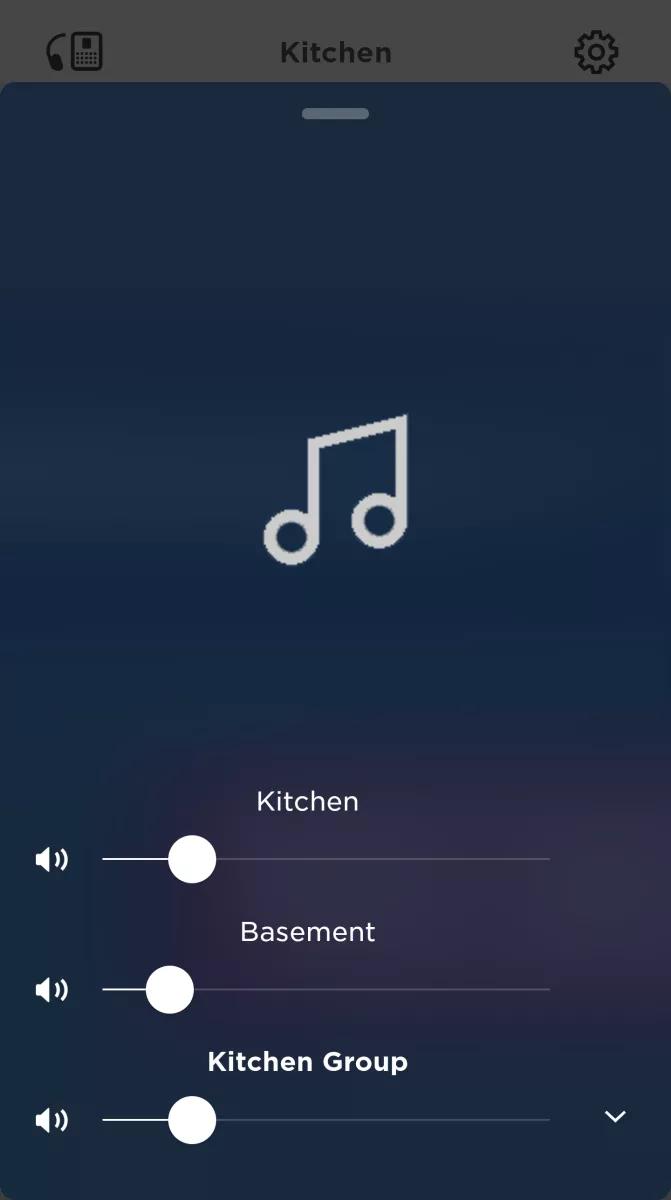Back to article
3348
Grouping systems
If you have two or more speakers, you can create groups of speakers. This is useful if you want multiple speakers to play the same sound together.
To create a SimpleSync group in the Bose app:
You can group a Bose app-compatible smart speaker or soundbar with a single Bluetooth product using SimpleSync. For a list of Bose products optimized for this functionality, see Products optimized for SimpleSync
Creating a SimpleSync group
- In the Bose app, choose your Bose Smart Speaker or Soundbar, then tap the Group button. If this button is not shown, tap the Product Control icon
in the lower-left corner.
Tip: If you have more than one Bose app-compatible Smart product, tap the My Bose iconin the upper-left corner, select the speaker you wish to share audio from, then tap the Group button.
- Choose the Bluetooth speaker or headset to group with the primary speaker you selected:
- Tap the + next to the Bluetooth product you want to add in the SIMPLESYNC section. If you're connecting a product for the first time, tap Connect a New Product
- Tap on the X in the upper-right corner once you've selected the products to play together.
- On the product control screen, a Group Volume level bar appears above volume level bars of the grouped products. The volume level of grouped Bluetooth headphones cannot be adjusted within the app. The controls on the headphones must be used.
Alternate method of adjusting the volume of grouped speakers
The volume level of grouped Bluetooth headphones cannot be adjusted within the app. The controls on the headphones must be used.- In the Bose app, tap the Now Playing bar at the bottom of the screen
- Tap the ^ in the lower-right corner to expand the volume slider.
- Use group volume slider at the bottom to adjust the volume of all grouped speaker proportionately, or use the individual volume sliders to adjust certain speakers.
Was this article helpful?
Thank you for your feedback!