Back to article
3348
Music interrupted by incoming call
If you are listening to music on your mobile device and the music is unexpectedly taken over by an incoming call alert, learn how to disable the call alerts.
Turn on or off voice prompts.
- Power on your speaker
- Simultaneously press and hold Volume + and Volume – until you hear a confirmation.
If the connected device is an Android phone, disable Call Audio for the product.
Go to the device Bluetooth® settings, select your product to view related settings, then uncheck Call Audio.
Note: This will disable all speakerphone functionality, including the call notifications and the ability to dial/answer calls through the speaker.
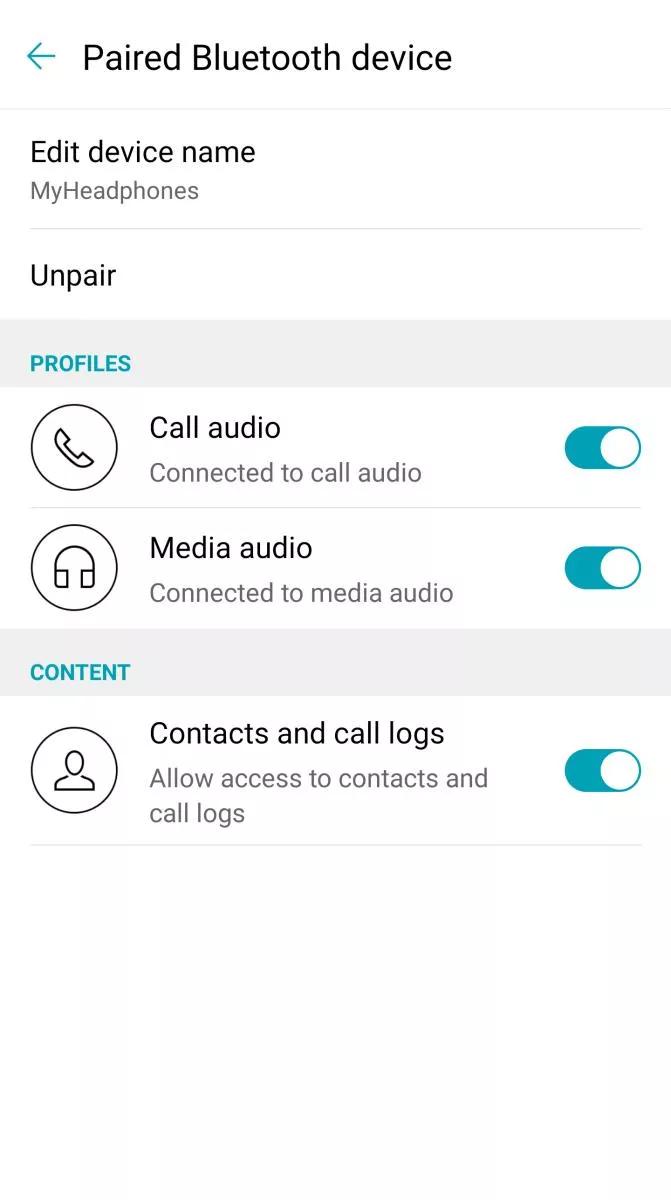
Note: This will disable all speakerphone functionality, including the call notifications and the ability to dial/answer calls through the speaker.
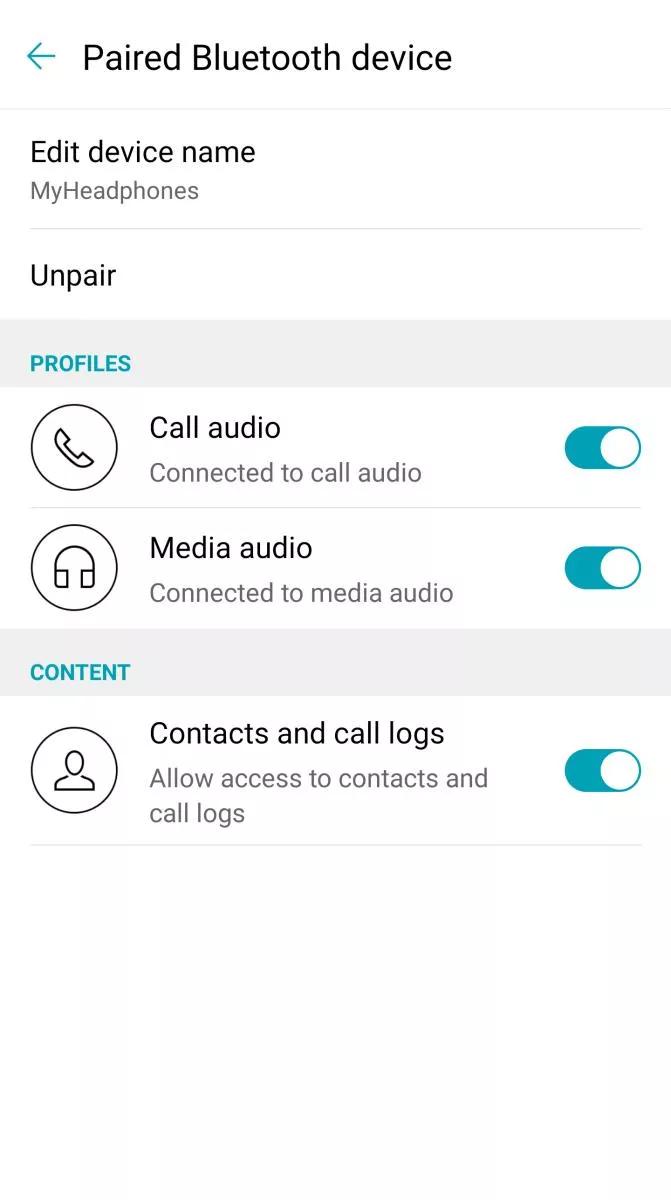
If the connected device is an iPhone, turn the ringer off and change the Call Audio Routing setting
An iPhone does not provide the ability to turn off phone call audio for a connected Bluetooth device with speakerphone functionality. To prevent incoming calls from interrupting music playback, either lower the ringer volume until it is off or enable Do Not Disturb mode of the iPhone. Also, change the Call Audio Routing setting from Auto to iPhone (or speaker–the speaker within the iPhone) so an answered phone call audio does not get sent to the connected Bluetooth speaker.
Was this article helpful?
Thank you for your feedback!

