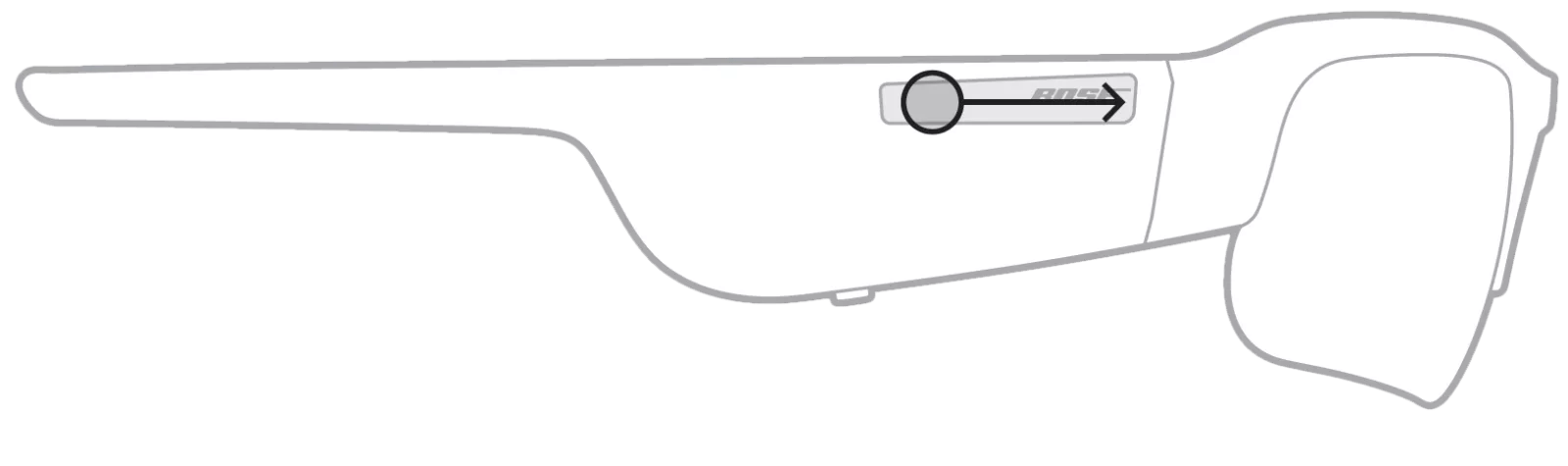Back to article
3348

The microphone and the button to control all call functions are located on the right temple.

The Frames' microphone acts as an extension of the microphone in your mobile device. Using the touch surface on the right temple, you can access the voice control capabilities on your device to make/take calls or ask Siri or your Google Assistant to play music, tell you the weather, give you the score of a game, and more.

Controlling media playback and call functions
An explanation of the various controls on your product.
The following are the product controls for media playback, volume and call functions:
Media playback functions
Use the button on the right temple to control all media playback functions.
- Press once to play/pause
- Press twice to skip forward
- Press three times to skip backward
Controlling volume
You can adjust the volume by swiping on the touch surface.
- Swipe forward to increase volume
- Swipe backward to decrease volume
Call functions
The microphone and the button to control all call functions are located on the right temple.
- Press once to answer a call
- Press once to end a call
- Double press the button to decline an incoming call
Access Voice Control
The Frames' microphone acts as an extension of the microphone in your mobile device. Using the touch surface on the right temple, you can access the voice control capabilities on your device to make/take calls or ask Siri or your Google Assistant to play music, tell you the weather, give you the score of a game, and more.
- Double-tap the touch surface to access voice control on your device
- You hear a tone that indicates voice control is active
Was this article helpful?
Thank you for your feedback!