Back to article
3328
No audio from product
If your product seems to be set up properly but does not produce sound, try the following:
Check the volume level of the Bose system.
Be sure the system volume is not turned down. Using the volume control, gradually increase the volume level.
Turn up the volume of the connected device.
Set the device volume to 90–100% to send a strong signal to your product. Then, use your product to adjust the volume level.
Check which audio source is selected.
Check if the correct source is selected. The Bluetooth® icon glows while Bluetooth is selected and the AUX light glows while the auxiliary input is selected. For more info, see Changing audio sources.
Bluetooth® light
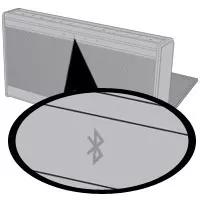
AUX light

Bluetooth® light
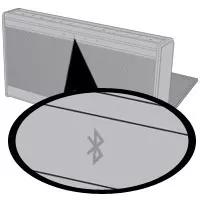
AUX light

Switch sources from Bluetooth® to AUX, then back to Bluetooth.
Switching to AUX and then back will make the system reconnect to the Bluetooth device.
Reboot the Bluetooth® device.
Electronics might need to be reset on occasion to correct minor issues. This is typically done by turning the device off, then powering it on again.
Be sure your product is within 33 feet (10 meters) of the Bluetooth device.
This range can be reduced by obstacles (e.g. walls, doors, appliances, other wireless devices, etc.). Try moving the device and product closer together.
Check the status of the battery indicator.
If the battery indicator is red and flashing, see Battery light is quickly blinking red.
Try a different app.
If the issue only occurs with a particular app, it is likely related to the app or app settings.
Some third-party phone/video call apps are not supported with Bluetooth® speakers.
Bluetooth speakers support Hands-Free Profile (HFP) but not Headset Profile (HSP) for Bluetooth profiles. Many apps – including Skype, WhatsApp and Facebook Messenger and others – use the HSP profile. Because of this, calls made using apps without HFP support will not be heard or controlled through the Bluetooth speaker.
Determine if the issue occurs with another Bluetooth® device.
The source device currently paired to your product may be causing the issue. Try pairing a different Bluetooth source to see if the issue is isolated to that device.
If using an Amazon Echo Dot, clear the Dot memory of other Bluetooth® devices.
If the Dot disconnects from your product, it and your product both look for previously-connected devices to reconnect. This can result in the two products not finding each other. To prevent this, remove all devices except your Bose product from the paired device memory of the Dot: In the Amazon Alexa app, go to Settings > Alexa device > Bluetooth, then select and Forget other devices. Now, if the Dot disconnects, it will only try to reconnect your Bose product.
Clear your product's memory of previously paired Bluetooth® devices, then reconnect.
Your product remembers the last several devices it connected to so it can quickly reconnect to them. In case of an issue with the device memory, clear its Bluetooth pairing list, then reconnect your device. For more information, see Clearing the product memory of paired Bluetooth devices and Connecting a Bluetooth device.
Try connecting a different audio device.
If available, connect another audio device using the same cables and connections to determine if the issue is related to the first device or its settings.
Connect the product to AC power.
If the product is disconnected from AC power and unused for 7 days or more, it enters a protection mode to preserve battery power. This is typically the case with brand new products removed from the box. To reactivate the speaker, connect it to AC power. Be sure to use the Bose power supply that came with the speaker.
Reset your product.
Much like rebooting a smartphone, your product might need to be reset on occasion to correct minor issues. For more info, see Resetting your product.
Your product may need service.
If the steps provided do not resolve your issue, your product may need service. Follow the link below for more information on how to service your product. Depending on your product and region, you will be provided a contact number or the ability to setup service online.
Click here to start service
Click here to start service
Was this article helpful?
Thank you for your feedback!

