Back to article
3328
Intermittent audio from product
If the sound played from your product cuts in and out, plays inconsistently or is choppy-sounding, try the following:
Bring device to the front of the body to eliminate body-block interference.
Having the Bluetooth device in a back pocket, bag or a backpack could cause loss of connection.
Note: The human body can act as a source of interference for Bluetooth and radio signals. Bluetooth sources positioned immediately next to a person (in a pocket, for example) may result in intermittent or loss of connection. For best results have the Bluetooth source closer to the product (i.e. in a front pocket) to reduce the potential for “body-block” interference.
To improve "body-block" interference, we recommend updating your earbuds to software version 1.3.26 or later. See Updating the software or firmware of your product for additional help.
Note: The human body can act as a source of interference for Bluetooth and radio signals. Bluetooth sources positioned immediately next to a person (in a pocket, for example) may result in intermittent or loss of connection. For best results have the Bluetooth source closer to the product (i.e. in a front pocket) to reduce the potential for “body-block” interference.
To improve "body-block" interference, we recommend updating your earbuds to software version 1.3.26 or later. See Updating the software or firmware of your product for additional help.
Resync the earbud connection.
- Place both earbuds into the charging case. Keep the lid open. The earbud status light will illuminate when the earbuds are inserted into case. If the status light does not light up, press downward on the buds to ensure they are making a solid connection with the charging pins.
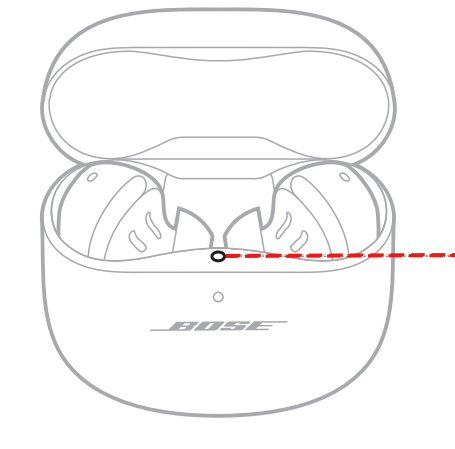
- Close the lid on the case.
- When the status light on the front of the case stops flashing, open the lid, remove just the right earbud, and place it into your right ear.
You should hear the welcome tone. - Place the left earbud in your ear. You should hear the welcome tone and can continue using your product.
Clear your Bose product memory of previously-connected Bluetooth® devices.
Your Bose product remembers the last several devices it connected to so it can quickly reconnect to them. In case there is an issue with the device memory, clear it and then try to reconnect the device. For more information, see Clearing the product memory of paired Bluetooth devices and Connecting a Bluetooth device.
On the Bluetooth® device, remove all entries of your Bose product from the Bluetooth menu. Then, try connecting again.
In the Bluetooth menu of the Bluetooth device, you'll find a list of Bluetooth products that have been previously connected. Your Bose product might show up one or more times in the list (i.e. it might be listed a second time with "LE-" in the name). Select each entry for your product and remove it by selecting Forget, Unpair, Delete or something similar. After, try connecting again. For more information, see Connecting a Bluetooth device.
Be sure the earbuds are being worn properly.
Proper fit is important for product comfort and performance. If the earbuds do not fit properly or the orientation is incorrect it could lead to poor audio or mic performance. See, Wearing and adjusting your earbuds for more details.
Check for and install any available product updates.
On a computer, visit btu.bose.com and follow the instructions to ensure your product has the latest features and enhancements. See Updating the software or firmware of your product.
Check the cellular reception of your phone.
A weak connection to the cell service could cause poor audio quality while on a call. Try the call again when the reception improves.
Try playing different types of media.
Different media types might produce different quality sound. For example, Podcasts, music stored locally on your phone, MP3s, streaming music services (Spotify, Pandora), videos on your device or stored in the cloud, etc. can all vary in quality. Try different media to determine if the issue is specific to certain media.
Try a different app.
If the issue only occurs with a particular app, it is likely related to the app or app settings.
Reset your product.
Much like rebooting a smartphone, your product might need to be reset on occasion to correct minor issues. For more info, see Resetting your product.
Try connecting a different Bluetooth® device.
If your Bose product can connect to another device, Bluetooth functionality is working. In cases like this, the issue could be with the first device or its settings.
Try disconnecting other nearby wireless devices that might interfere with Bluetooth signal.
Some wireless devices can cause interference with a Bluetooth signal.
Common examples include:
Common examples include:
- 2.4 GHz router
- cordless phone
- wireless speaker adapters
- home security motion sensors
- fluorescent lights
- microwaves
- wireless mice and keyboards
Your product may need service.
If the steps provided do not resolve your issue, your product may need service. Follow the link below for more information on how to service your product. Depending on your product and region, you will be provided a contact number or the ability to setup service online.
Click here to start service
Click here to start service
Was this article helpful?
Thank you for your feedback!

