Back to article
3328
No audio in one ear
If sound is missing from the left or right ear while listening to your product, try the following:
Resync the earbud connection.
- Place both earbuds into the charging case. Keep the lid open. The earbud status light will illuminate when the earbuds are inserted into case. If the status light does not light up, press downward on the buds to ensure they are making a solid connection with the charging pins.
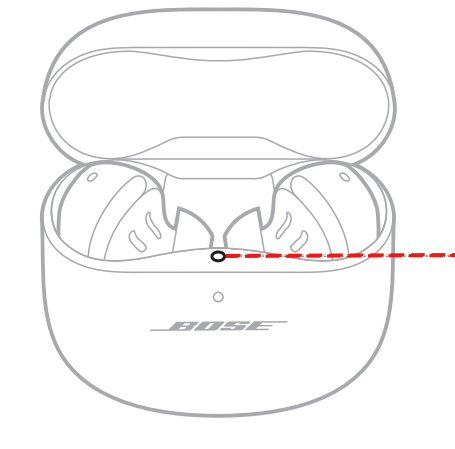
- Close the lid on the case.
- When the status light on the front of the case stops flashing, open the lid, remove just the right earbud, and place it into your right ear.
You should hear the welcome tone. - Place the left earbud in your ear. You should hear the welcome tone and can continue using your product.
If only using one earbud, make sure to use the right earbud or update your product to software version 1.3.26 or later.
If you earbud's software version is lower than 1.3.26, you can only use the right earbud for single-bud use. To access independent single-bud use with either the left or right earbud, make sure to update your software to version 1.3.26 or later. See Updating the software or firmware of your product for additional help.
For software versions lower than 1.3.26
For software versions lower than 1.3.26
- The right earbud is the "primary" or main earbud; it controls the left earbud by relaying audio from the source device. If you place the right earbud in the case by itself with audio streaming and close the case, audio will stop, and the earbuds will turn off
- The right earbud also has the microphone for phone calls. Make sure you use the right earbud for phone calls
Bring device to the front of the body to eliminate body-block interference.
Having the Bluetooth device in a back pocket, bag or a backpack could cause loss of connection.
Note: The human body can act as a source of interference for Bluetooth and radio signals. Bluetooth sources positioned immediately next to a person (in a pocket, for example) may result in intermittent or loss of connection. For best results have the Bluetooth source closer to the product (i.e. in a front pocket) to reduce the potential for “body-block” interference.
To improve "body-block" interference, we recommend updating your earbuds to software version 1.3.26 or later. See Updating the software or firmware of your product for additional help.
Note: The human body can act as a source of interference for Bluetooth and radio signals. Bluetooth sources positioned immediately next to a person (in a pocket, for example) may result in intermittent or loss of connection. For best results have the Bluetooth source closer to the product (i.e. in a front pocket) to reduce the potential for “body-block” interference.
To improve "body-block" interference, we recommend updating your earbuds to software version 1.3.26 or later. See Updating the software or firmware of your product for additional help.
Be sure the earbuds are being worn properly.
Proper fit is important for product comfort and performance. If the earbuds do not fit properly or the orientation is incorrect it could lead to poor audio or mic performance. See, Wearing and adjusting your earbuds for more details.
Try a different app.
If the issue only occurs with a particular app, it is likely related to the app or app settings.
Try playing different types of media.
Different media types might produce different quality sound. For example, Podcasts, music stored locally on your phone, MP3s, streaming music services (Spotify, Pandora), videos on your device or stored in the cloud, etc. can all vary in quality. Try different media to determine if the issue is specific to certain media.
Reset your product.
Much like rebooting a smartphone, your product might need to be reset on occasion to correct minor issues. For more info, see Resetting your product.
Reboot the Bluetooth® device.
Electronics might need to be reset on occasion to correct minor issues. This is typically done by turning the device off, then powering it on again.
Your product may need service.
If the steps provided do not resolve your issue, your product may need service. Follow the link below for more information on how to service your product. Depending on your product and region, you will be provided a contact number or the ability to setup service online.
Click here to start service
Click here to start service
Was this article helpful?
Thank you for your feedback!

