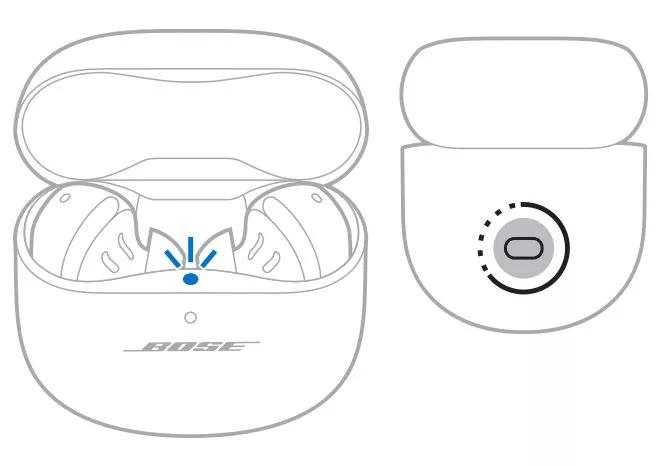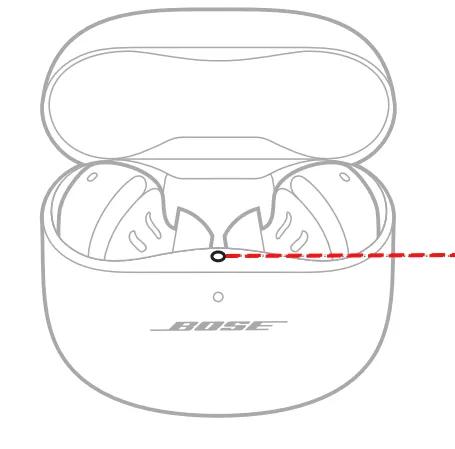Back to article
3330
Product doesn't work after update
If your product becomes unresponsive or you are no longer able to use it as expected after an update is installed, try the following:
Please try the following:
- Put the earbuds in the case and close the lid. For both earbuds, make sure the earbuds snap into place and the LED illuminates. If the LED does not light up, press the earbud downward until the LED illuminates.
- Force close the Bose App.
- With the lid closed, press and hold the Bluetooth button on the back of the case for 40 seconds. This will reset the earbuds. Please note, there will be no LED activity to indicate the reset is complete.
- Open the lid and wait for the top LED to stop flashing.
- Remove the right earbud and set it down outside of the case. Then do the same for left bud.
- Open the Bluetooth setting menu on your mobile device and make sure you're connected. If not, click "Connect."
- Open the Bose App and select the QuietComfort Earbuds II to open the app's product page and connect.
- Once connected, the product page should indicate a software update has started. Leave the earbuds outside the case (not in your ears) and near your mobile device. Keep the Bose App open while the transfer completes.
- Once the firmware transfer has completed, follow the instructions in the app to complete the firmware update. (During the process, you will be asked to place the buds in case and close the lid.)
- Once complete, remove the earbuds, connect to the Bose app, and tap the settings icon
in the upper right corner of the QuietComfort Earbud II app page.
- Select "Technical Info" and verify the Firmware Version is 1.3.26.
Your product may need service.
If the steps provided do not resolve your issue, your product may need service. Follow the link below for more information on how to service your product. Depending on your product and region, you will be provided a contact number or the ability to setup service online.
Click here to start service
Click here to start service
Was this article helpful?
Thank you for your feedback!