Back to article
3334
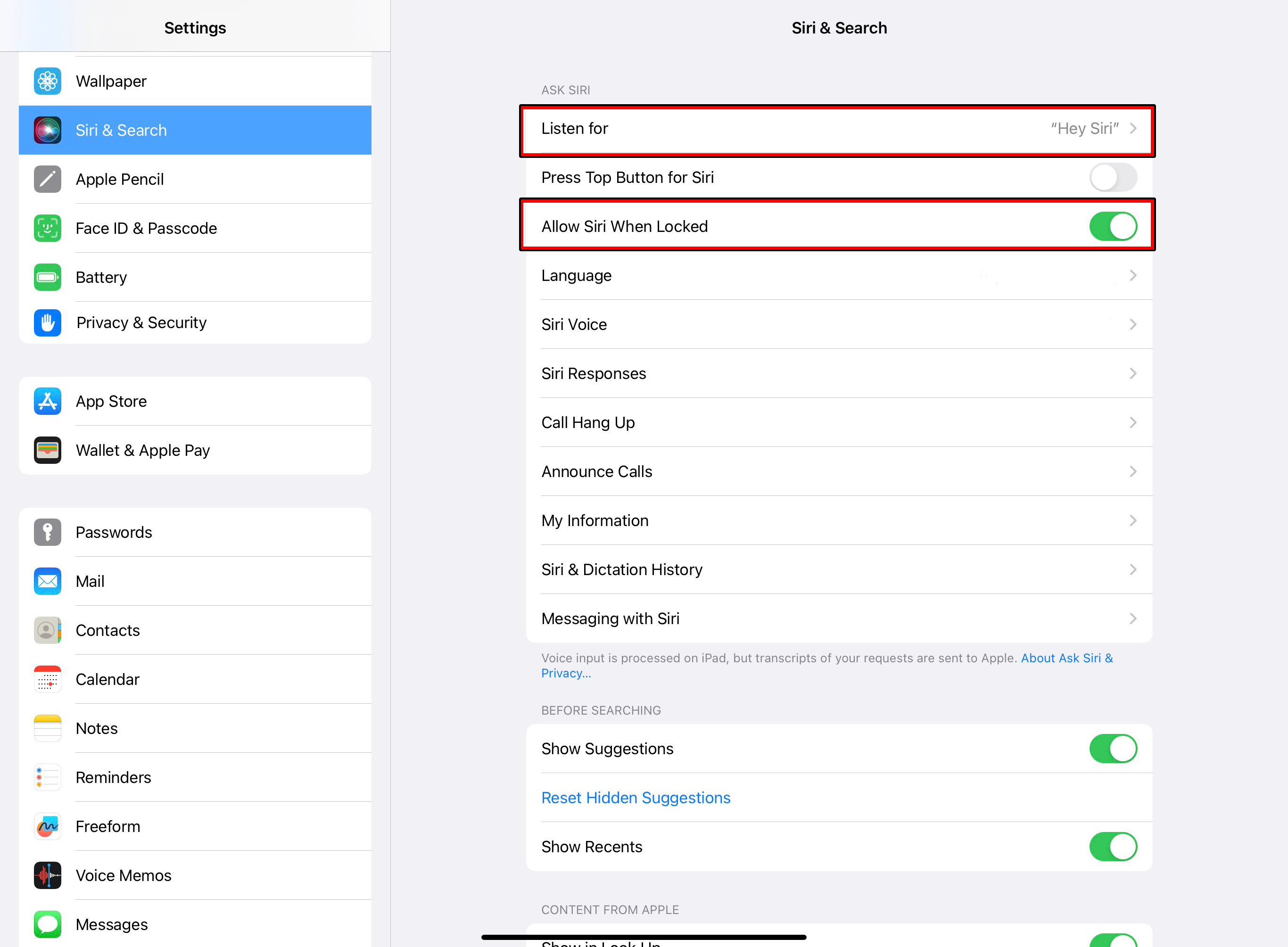
Using Voice Control
With Voice Control, you can play/pause audio, change the volume, perform basic call functions, adjust noise cancellation, and even take photos.
Using Siri to Change Modes
You can use Siri to change your Bose mode with your voice. Just say "Hey Siri" or hold the action button, followed by a command.
Available Commands:
- "Change my Bose Immersive Audio." Siri will ask you to confirm which option you want from a list.
- "Change my Bose Immersive Audio to Still/Motion/Off."
- "Change my Bose Mode." Siri will ask you to confirm which option you want from a list.
- "Change my Bose Mode to Quiet/Aware/Immersion/Stereo/[Custom mode name]."
Siri will confirm that "The Bose setting was changed."
If Siri does not respond, ensure that your iOS device is set up to listen for "Hey Siri" and allows Siri when locked. This can be changed in Settings>Siri & Search.
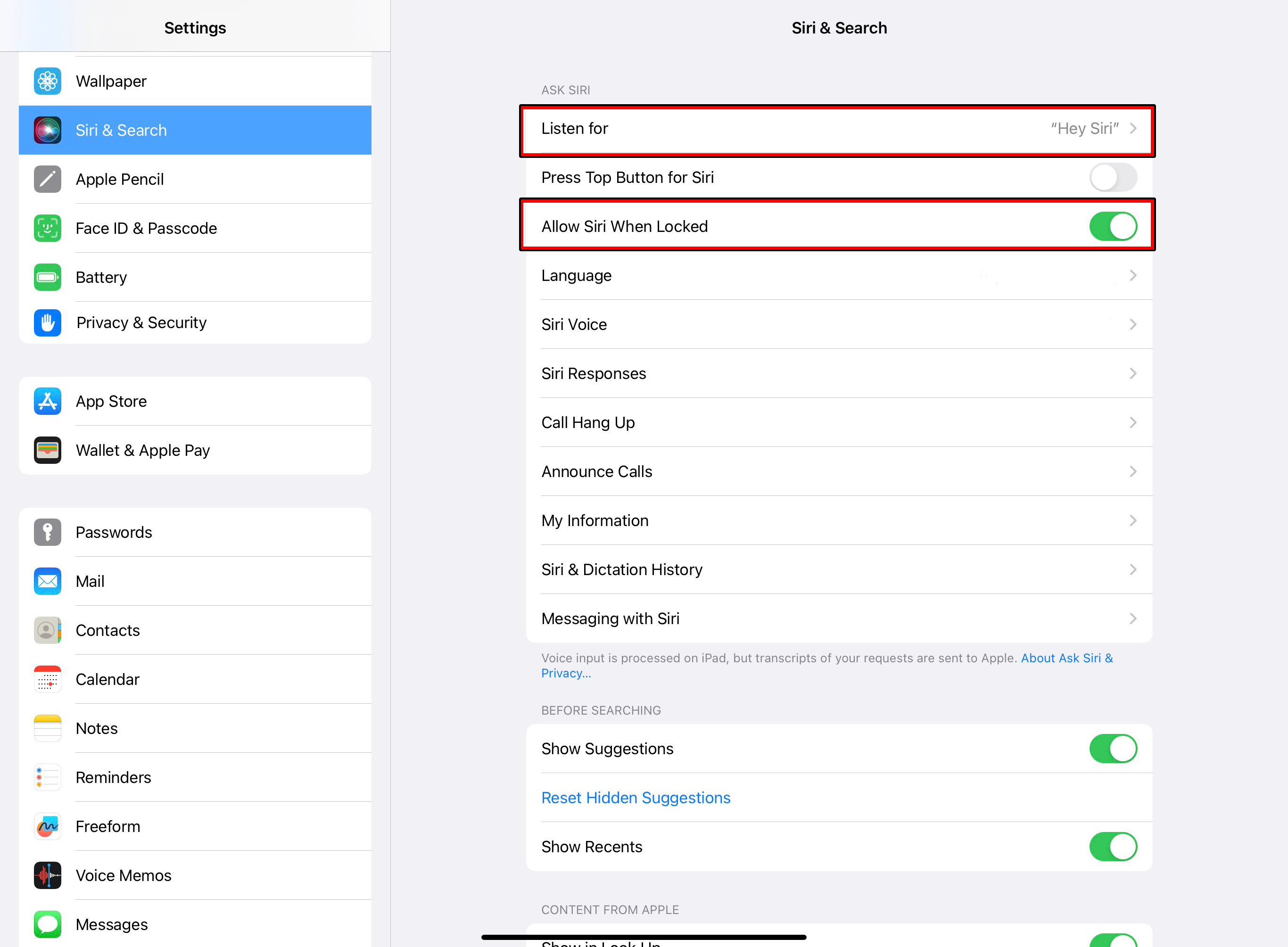
Note:
- The microphone used depends on how you summon Siri. Saying "Hey Siri" uses your phone's microphone, while pressing the shortcut button uses the headset microphone to process your request.
- This functionality requires the Shortcuts app to work. This is an Apple default app, so should already be active on your device. If you have uninstalled or it has been offloaded due to lack of use, you will need to visit the App Store to re-enable it.
Was this article helpful?
Thank you for your feedback!

