Back to article
3343
Noise cancellation is not working
The combination of both active and passive noise reduction technologies in your headphones is desgined to block out most sounds but may not block out everything. You may still hear higher pitched sounds like sirens and even human voices, although the volume of these sounds should be dramatically reduced. If you feel you are not geting any noise reduction with your headphones, here are a few steps you can try.
Resync the earbud connection.
- Place both earbuds into the charging case. Keep the lid open. The earbud status light will illuminate when the earbuds are inserted into case. If the status light does not light up, press downward on the buds to ensure they are making a solid connection with the charging pins.
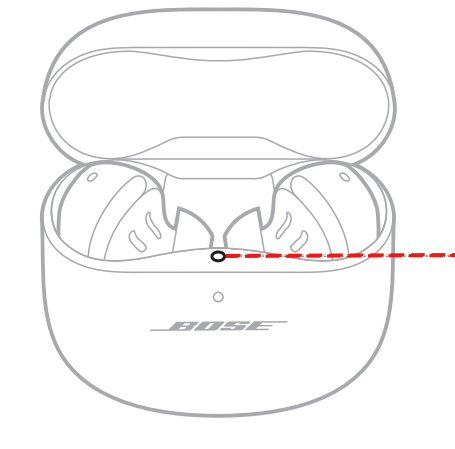
- Close the lid on the case.
- When the status light on the front of the case stops flashing, open the lid, remove just the right earbud, and place it into your right ear.
You should hear the welcome tone. - Place the left earbud in your ear. You should hear the welcome tone and can continue using your product.
Make sure you are in "Quiet" mode.
Check your settings in the app to make sure you are in "Quiet" mode not "Aware" mode. In "Aware" mode, external mics on the headset feed outside sounds into the headset and therefore can make other noises or the noise floor seem louder.
See Setting the adjustable Active Noise Cancellation mode.
See Setting the adjustable Active Noise Cancellation mode.
Be sure the earbuds are being worn properly.
Proper fit is important for product comfort and performance. If the earbuds do not fit properly or the orientation is incorrect it could lead to poor audio or mic performance. See, Wearing and adjusting your earbuds for more details.
Do you hear static or distorted audio while in noisy environments?
If the audio is distorted while in loud environments such as construction zones or during take off on an airplane, see Crackling sound heard in noisy environments.
Check for and install any available product updates.
On a computer, visit btu.bose.com and follow the instructions to ensure your product has the latest features and enhancements. See Updating the software or firmware of your product.
Reset your product.
Much like rebooting a smartphone, your product might need to be reset on occasion to correct minor issues. For more info, see Resetting your product.
Your product may need service.
If the steps provided do not resolve your issue, your product may need service. Follow the link below for more information on how to service your product. Depending on your product and region, you will be provided a contact number or the ability to setup service online.
Click here to start service
Click here to start service
Was this article helpful?
Thank you for your feedback!

