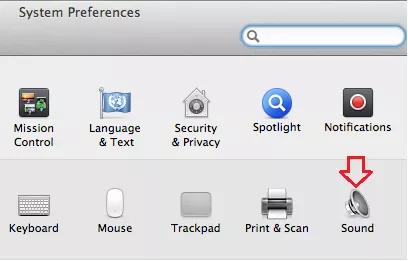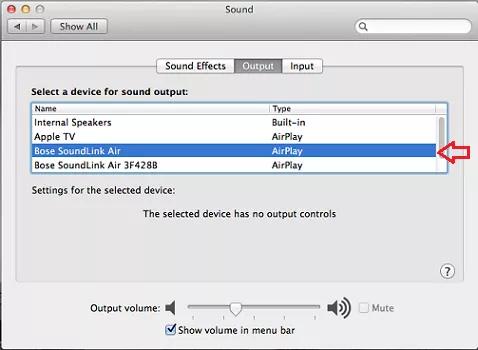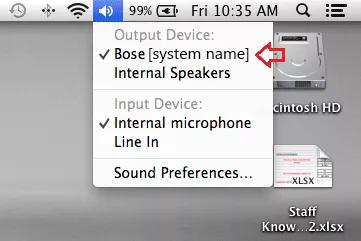Back to article
3348
Sending audio to your SoundLink Air
We'll guide you through sending audio from your device to your speaker.
To play audio via AirPlay:
- On an AirPlay device, tap or click the AirPlay icon
and select your product from the list of available speakers
Tip: If the device is an AppleTV, select your speaker from the speaker list in Settings > AirPlay (On) > Speakers - Begin playing music on the AirPlay device.
Playback control (i.e. Play/Pause and Skip) can be controlled from your SoundLink Air remote control. (Tip: In iTunes, go to Preferences > Devices and enable Allow iTunes control from remote speakers). If your product is playing a device connected to the AUX In jack on the back of the speaker, it will automatically switch to AirPlay audio when started from your AirPlay device.
Send audio from a Mac running OS X 10.8 (Mountain Lion) to your Bose system.
System Preferences method
- Click the Apple icon in the top left corner of the screen
- In the Apple menu, click System Preferences...
- Click the Sound icon
- Click the Output tab to view the available sound output devices
- Select the Bose system as the audio output device of the computer
Option Button method
- Hold the Option key while clicking the speaker icon in the menu bar
- Select the Bose system as the audio output device of the computer
Was this article helpful?
Thank you for your feedback!